win10系统由于还不是很完善,总有各种问题弹出给用户解决。比如每次开机之后,都会提示“dfrgfat.exe应用程序错误”,这个问题要怎么处理解决呢?一起来看看吧。
Win10应用程序错误dfrgfat.exe如何修复?
1、按win+r打开运行窗口,输入services.msc回车进入服务窗口。

2、在服务窗口中找到Windows Management Instrumentation服务项,将其停止运行。
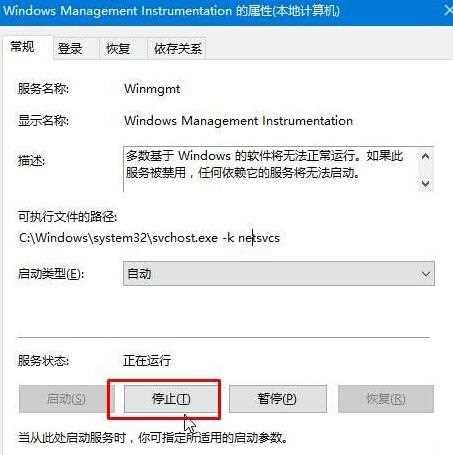
3、打开文件位置C:WindowsSysWOW64wbemRepository,如果是32位系统则在C:WindowsSystem32
wbemRepository中,将里面的所有文件删除。
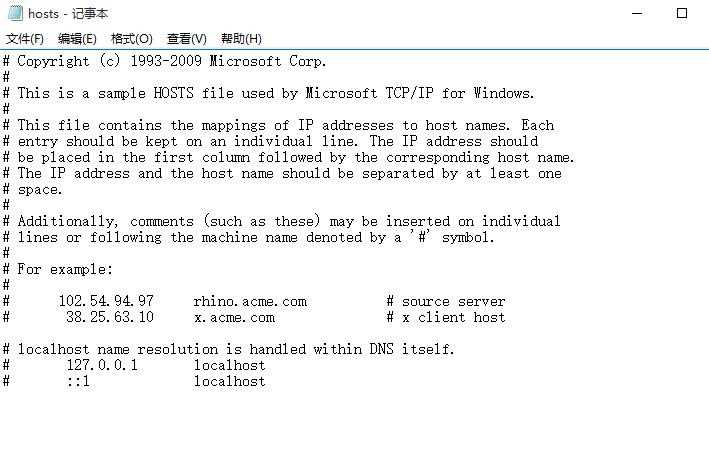
4、最后进入服务界面,重新打开Windows Management Instrumentation服务项,并重启电脑就可以了。
dfrgfat.exe应用程序错误
