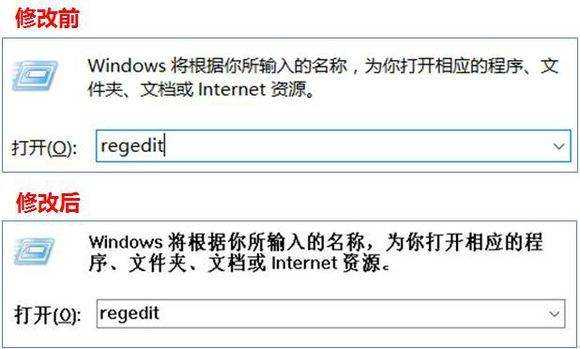win10怎么更改电脑字体?在windows系统中,都是使用默认的系统字体的,那么用户如果想使用自己喜欢的字体能不能进行修改呢?其实是可以的,但是更改电脑字体有一定风险,下面就一起来看看windows10更换全局字体的详细教程吧。
Win10怎么更改电脑字体?
1、下载自己喜欢的字体压缩包,双击后缀为【.ttf】的字体文件,点击【安装】。
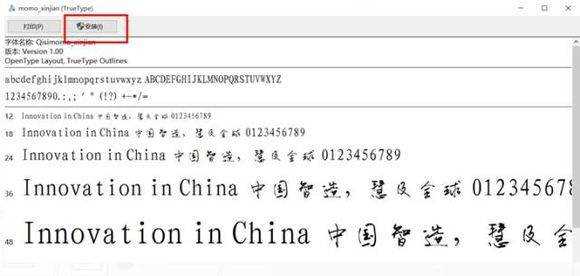
3、按下【WIN+R】组合键调出运行程序,输入【regedit】回车,打开注册表编辑器。
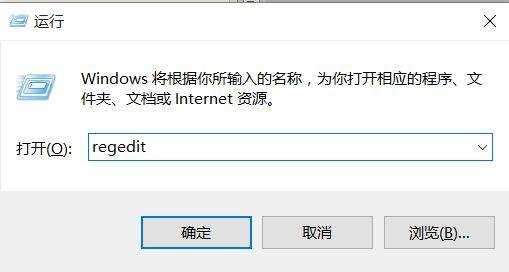
4、按以下顺序依次点开文件夹(【HKEY_LOCAL_MACHINESOFTWAREMicrosoftWindowsNTCurrentVersionFonts】),找到字体Fonts。

5、在右侧的字体列表中找到之前下载的新字体(此处为xinjian),双击打开,复制该字体的数值名称。
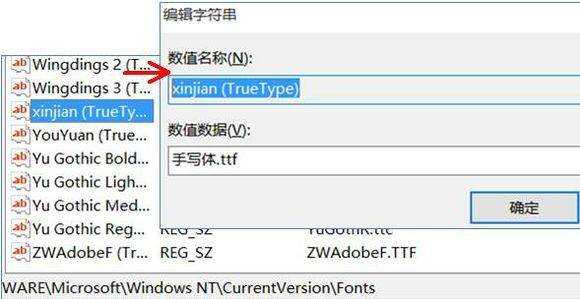
6、在右侧字体列表中找到【Microsoft YaHei & Microsoft YaHei UI (TrueType)】,双击打开,在数值数据一栏粘贴之前复制过的新字体的数值名称,点击确定。
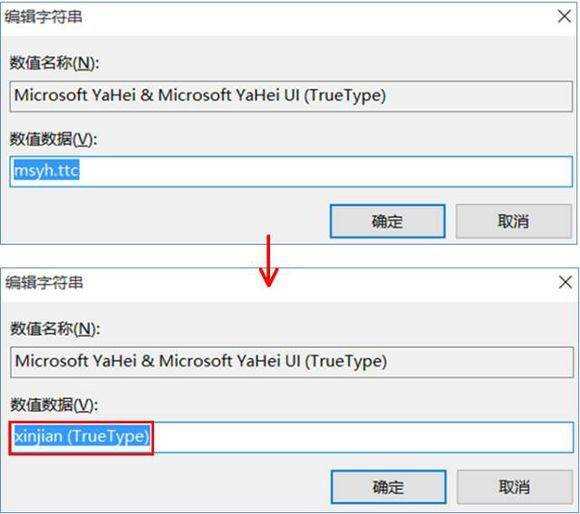
7、再在字体列表中找到【Microsoft YaHei Bold & Microsoft YaHei UI Bold(TrueType)】和【Microsoft YaHei Light & Microsoft YaHei UI Light (TrueType)】,重复上述第6步。
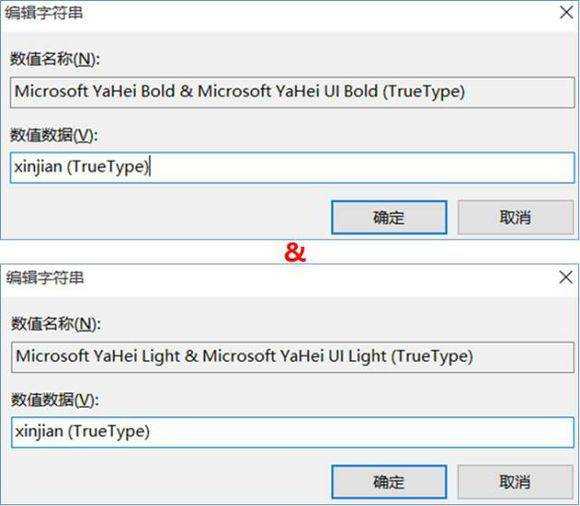
8、修改完成后,关机重启则可看到新字体的效果。