镭波电脑也是知名高端电脑品牌,整体质量还是不错的,有些小伙伴需要该品牌电脑重装Win10系统的方法,那么接下来,我给大家带来镭波电脑一键重装Win10的教程,过程很简单的,请大家慢慢观看。
安装系统步骤
一、适用电脑正常开机联网环境下
1、打开石大师装机工具,弹出下图,若已经不用备份了,点击“我知道了”,进入主界面
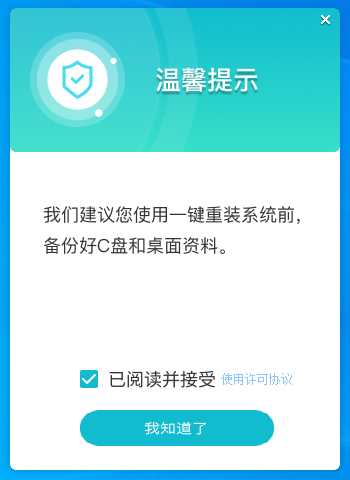
2、用户可根据提示选择安装自己所需的Windows系统。注意:灰色按钮代表当前硬件或分区格式不支持安装此系统。
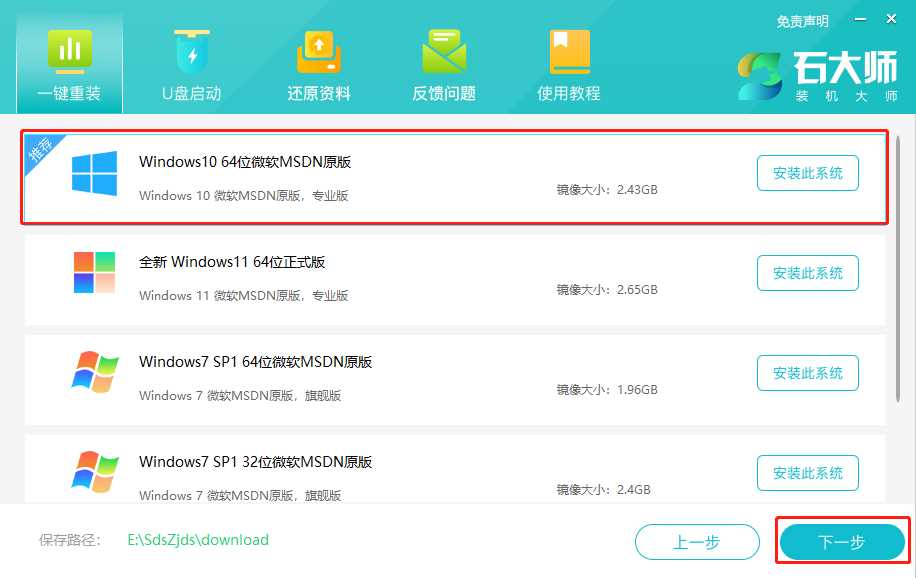
3、选择好系统后,点击下一步,等待PE数据和系统的下载。
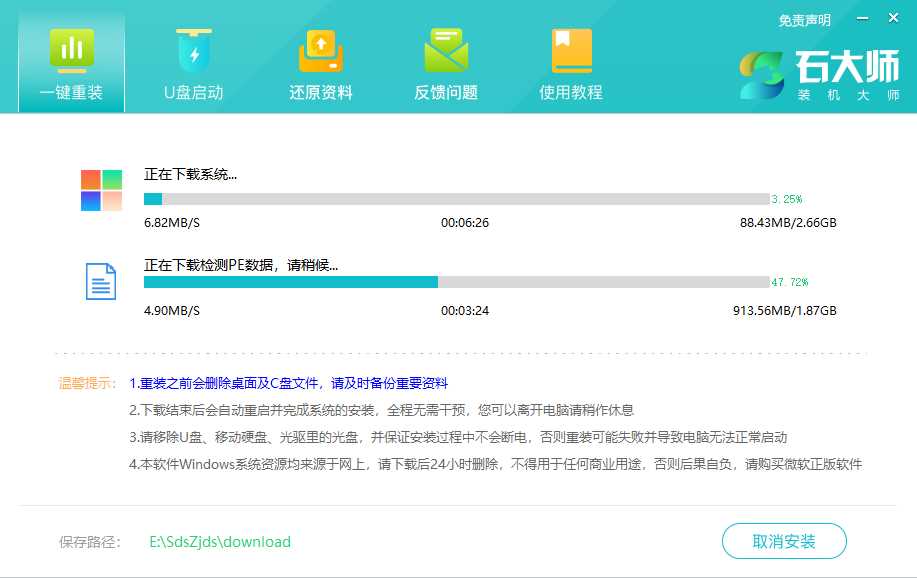
4、下载完成后,系统会自动重启。
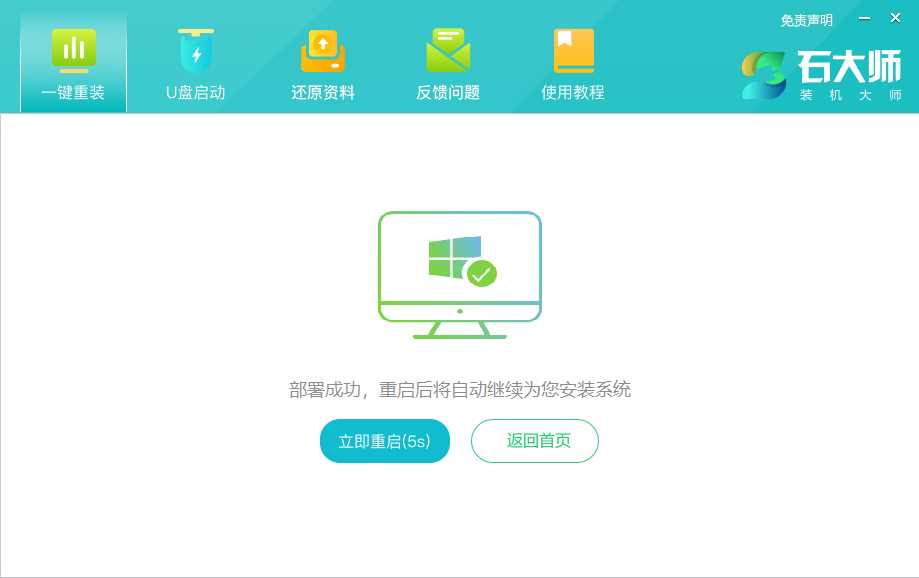
5、系统自动重启进入安装界面。
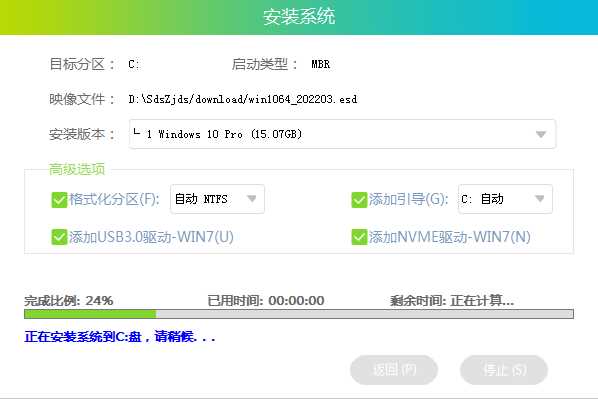
6、安装完成后进入部署界面,静静等待系统进入桌面就可正常使用了!
镭波电脑
