U盘如何安装win7系统?U盘安装win7系统的步骤?
Win7系统以其稳定性和良好的兼容性受到了大家的喜爱,但是很多小伙伴都不知道如何安装Win7系统的U盘,如何安装,今天我带来的下载方法及其下载安装步骤,具体的解决方案,让我们来看看。

U盘安装win7系统的步骤
win7系统安装教程
1、给要装机的电脑插入U盘
2、按esc或者f8或者按f2或者按del去设置boss主板的启动项,选择U盘启动

3、打开后,进入大白菜pe的桌面

4、不同版本的大白菜有不同的工具,新版的比较自动化,会自动搜索iso变成gho;
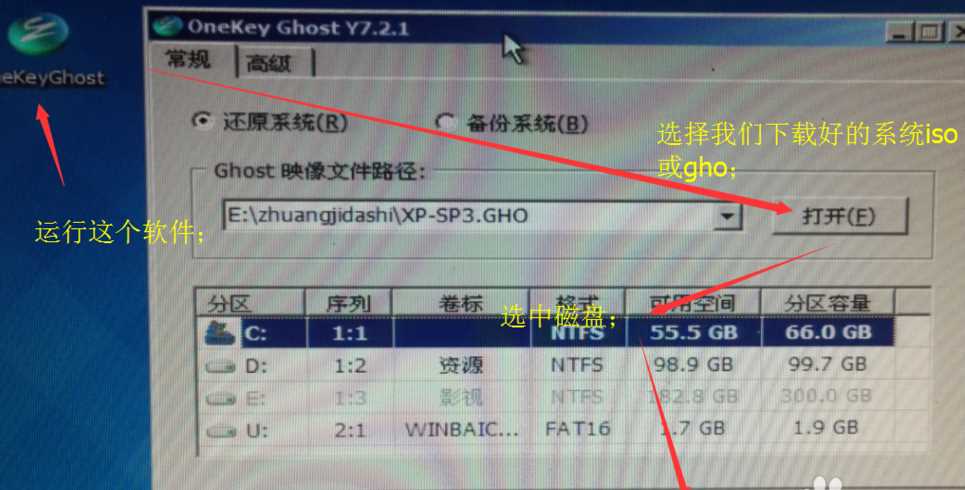
5、点击确定后会有提示信息
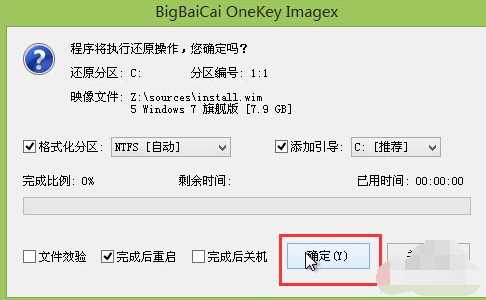
6、等待进度条完成;就会自动重启
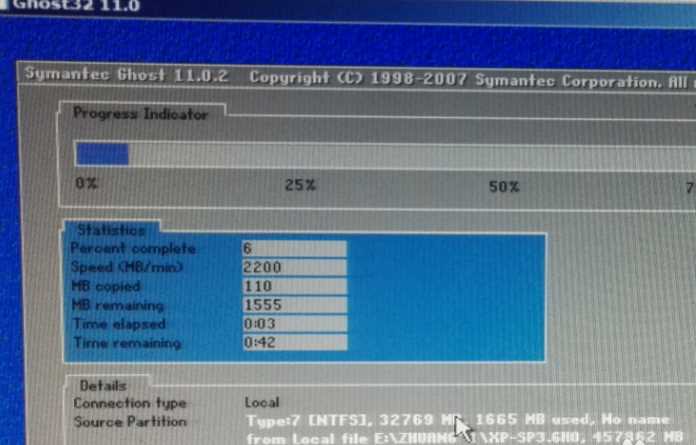
以上就是本站为您带来的U盘安装win7系统的步骤,希望可以解决掉您的困惑。
用u盘安装win7系统
