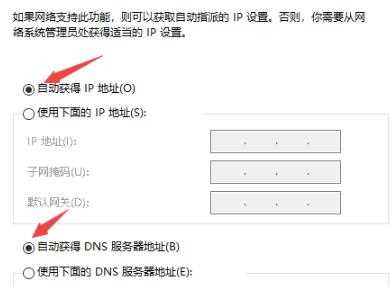win10错误代码720怎么解决?这个问题一般是出现在使用网络的情况下,错误代码的弹窗弹出,就会导致网络连接出现问题,那么要如何才能够解决此问题呢?本期的win10教程就为大伙分享解决方法,希望能够给广大用户们带来帮助。 ![]()
Win10 22H2 64位家庭版 V2023.03 [电脑系统] 大小:5.56 GB 类别:其他版本 立即下载
win10错误代码720解决方法:
1、打开“控制面板”随后点击“网络和Internet>网络和共享中心”。
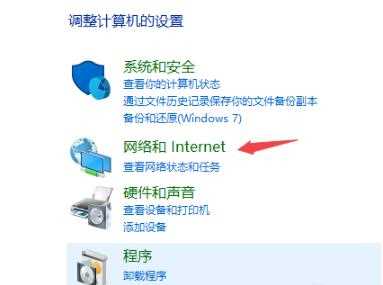
2、打开后点击左侧的“更改适配器设置”。

3、右击已经连接了的网络选择“属性”。
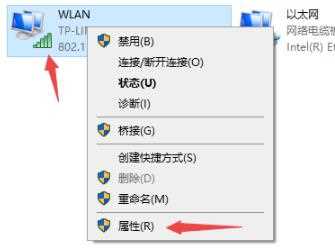
4、随后双击“Internet协议版本4(TCP/IPv4)”。
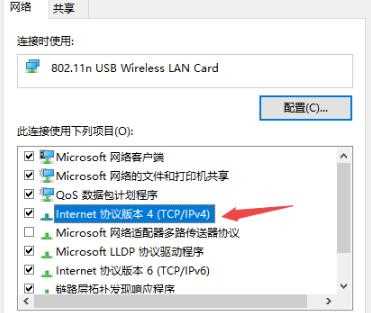
5、最后勾选“自动获得IP地址”和“自动获得DNS服务器地址”再点击确定即可。